Salesforce Field Service Mobile App for Family Selected Caregivers
This app is for Family-Selected Caregivers. Meaning, if a family chose you to be their caregiver, this is the correct page for you. If you were hired by 24 Hour Home Care and assigned to a family, please click here.
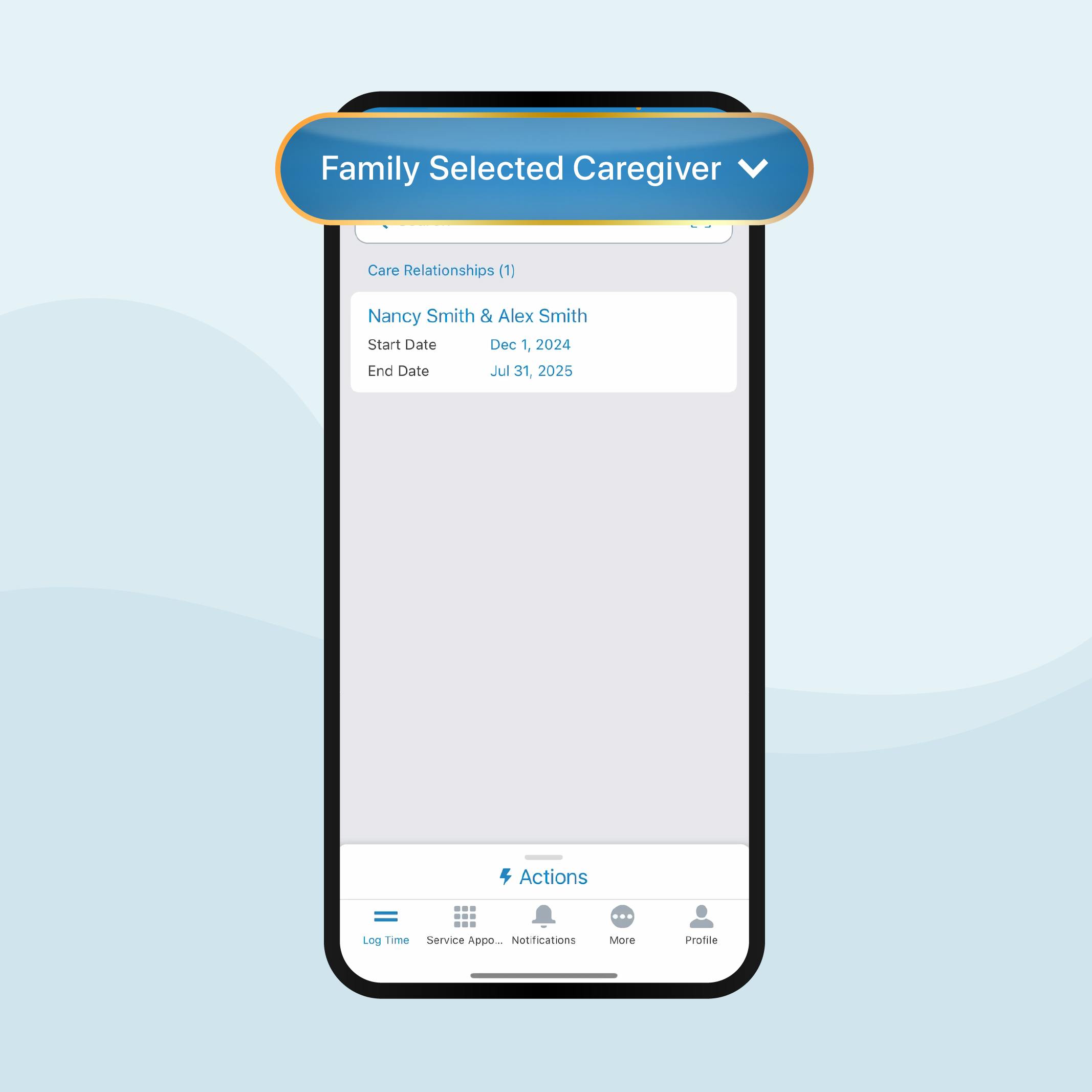
How to Download and Login to the Mobile App
Follow these easy instructions to download and login to the app:
- Download the Salesforce Field Service Mobile App: Click the links below on this page to download the Salesforce Field Service mobile app for Android or Apple devices.
• Apple App Store
• Google Play Store - Login to your account: After the Salesforce Field Service mobile app has been downloaded, log in using your email as the username and your temporary password.
- Set-Up New Password: Your temporary password is your last name with the first letter capitalized and the last 4 digits of your primary phone number. For example: If your name is John Doe and your primary phone number is 310-111-2222 then your password would be Doe2222.
Click the video to see step-by-step instructions for how to download the Salesforce Mobile App for Family Selected Caregivers.
0:00 / 0:00
Family Selected Caregivers: How to Reset Your Password
Click the video to see step-by-step instructions for how to reset your password for family selected caregivers.
0:00 / 0:00
Family Selected Caregivers: How to Clock In
Click the video to see step-by-step instructions for how to clock in on the Salesforce Field Service Mobile App for family selected caregivers.
0:00 / 0:00
Family Selected Caregivers: How to Clock Out
Click the video to see step-by-step instructions for how to clock out of the Salesforce Field Service Mobile App for family selected caregivers.
0:00 / 0:00
Family Selected Caregivers: Adjusting Time
Click the video to see step-by-step instructions for how to adjust time in the Salesforce Field Service Mobile App for family selected caregivers.
0:00 / 0:00
Family Selected Caregivers: Review Timesheets
Click the video to see step-by-step instructions for how to review your timesheets in the Salesforce Field Service Mobile App for family selected caregivers.
0:00 / 0:00
Family Selected Caregivers: Care Plans
Click the video to see step-by-step instructions for how to review your client's care plans in the Salesforce Field Service Mobile App for family selected caregivers.
0:00 / 0:00
Family Selected Caregivers: Hours of Availability
Click the video to see step-by-step instructions for how to modify your hours of availability in the Salesforce Field Service Mobile App for family selected caregivers.
0:00 / 0:00
Family Selected Caregivers: Viewing Notifications
Click the video to see step-by-step instructions for how to view notifications in the Salesforce Field Service Mobile App for family selected caregivers.
0:00 / 0:00
Family Selected Caregivers: Reporting an Incident
Click the video to see step-by-step instructions for how to report a workplace incident in the Salesforce Field Service Mobile App for family selected caregivers.
0:00 / 0:00

Having trouble using, downloading, or logging into the app?
If you have questions about downloading the app, logging in, or anything else, please call (310) 651-8465 or send an email to mobileapphelp@24hrcares.com.